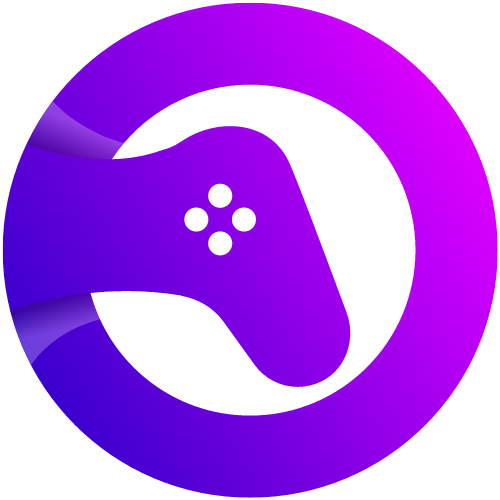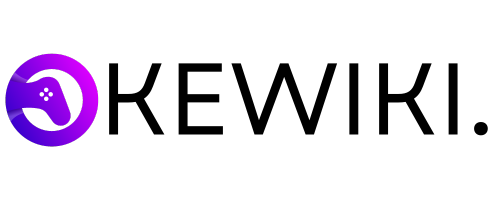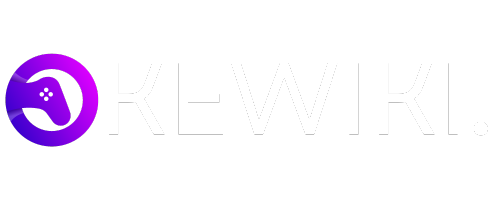In the realm of computer peripherals, keyboards hold a significant position due to their ubiquitous presence and essential functionality. One common question that arises among users is whether keyboard keys are removable. The answer is affirmative, and understanding the intricacies of keyboard key removal can be quite beneficial for various reasons. This guide aims to explore the concept of keyboard key removal, providing a comprehensive understanding of its purposes and methods.
Keyboard key removal can serve multiple purposes. For some users, it is an essential step in maintaining hygiene and cleanliness, especially in environments where keyboards are shared or used frequently. Dust, debris, and spills can accumulate under the keys, potentially affecting the keyboard’s performance and durability. Removing the keys facilitates a thorough cleaning process, ensuring the longevity and functionality of the keyboard.
Another significant reason for removing keyboard keys is to customize or repair the keyboard. Enthusiasts and gamers often replace standard keys with specialized ones to enhance their typing experience or match their aesthetic preferences. Additionally, in cases where individual keys become damaged or unresponsive, removing and replacing them can be a cost-effective solution compared to purchasing a new keyboard.
While the concept of keyboard key removal may seem daunting to the uninitiated, it is a manageable task with the right knowledge and tools. Various keyboards, from mechanical to membrane types, allow for key removal, although the methods and precautions may differ. It is important to understand the specific type of keyboard in use and follow the recommended techniques to avoid causing damage.
This introductory section sets the stage for the detailed exploration of keyboard key removal methods and best practices that will follow in subsequent sections. Whether for maintenance, customization, or repair, understanding how to effectively remove keyboard keys can greatly enhance your experience and prolong the life of your keyboard.
Types of Keyboards and Key Removal
Understanding the various types of keyboards is essential when considering key removal. The most common types include mechanical, membrane, and chiclet keyboards. Each type has distinct characteristics that influence the ease and method of key removal.
Mechanical Keyboards
Mechanical keyboards are known for their durability and tactile feedback. They utilize individual mechanical switches for each key, which makes key removal relatively straightforward. To remove keys from a mechanical keyboard, one typically uses a keycap puller. This tool allows for easy and safe extraction of keycaps, revealing the switches underneath. The design of mechanical keyboards ensures that keys can be removed without risking damage to the underlying mechanism.
Membrane Keyboards
Membrane keyboards, in contrast, use a different mechanism. They consist of a thin, flexible membrane layer that registers key presses. Removing keys from a membrane keyboard can be more challenging. The keycaps are often attached to rubber domes or scissor switches, which can be delicate. Care must be taken to avoid tearing the membrane or damaging the domes. A gentle, methodical approach is recommended, often using a flat tool to pry the keycaps off carefully.
Chiclet Keyboards
Chiclet keyboards, also known as island-style keyboards, feature flat, square keys with rounded corners. These are commonly found in laptops and modern desktop keyboards. The removal process for chiclet keys falls somewhere between mechanical and membrane keyboards in terms of difficulty. Each key is typically attached via small clips. Using a keycap puller or a similar tool, one can carefully lift the keycaps, ensuring not to break the delicate clips.
The type of keyboard significantly affects the method and ease of key removal. Mechanical keyboards offer the most straightforward process, while membrane and chiclet keyboards require more caution. Understanding these differences is crucial for anyone looking to clean, repair, or customize their keyboard effectively.
Tools and Equipment Needed for Key Removal
Removing keyboard keys is a task that can be undertaken with relative ease, provided one is equipped with the appropriate tools. The primary tool often recommended for this process is the keycap puller. This specialized instrument is designed specifically to grip the keycap and allow for seamless removal without damaging the underlying mechanisms. Keycap pullers come in various forms, including wire and plastic varieties, each offering unique benefits depending on the keyboard type.
In addition to a keycap puller, a flathead screwdriver serves as a versatile tool that can assist in key removal. This tool is particularly useful for keyboards where keycap pullers might not be effective or accessible. By gently prying under the keycap, a flathead screwdriver can lift the keycap without causing undue stress to the keyboard’s components. It’s crucial to use a screwdriver with a thin, flat blade to minimize the risk of damage.
Other specialized tools can also play a significant role in the key removal process. For instance, spudgers are commonly used for delicate electronics work and can be quite effective in lifting keycaps, especially in tight spaces. Tweezers can also be helpful for handling small parts and ensuring precision during the removal and reattachment of keys. For mechanical keyboards, switch pullers might be necessary to remove the switches themselves if deeper cleaning or replacement is required.
The importance of using the right tools cannot be overstated. Employing improper tools or techniques can result in damage to the keycaps or the keyboard’s underlying structure, ultimately leading to costly repairs or replacements. Therefore, investing in quality tools designed for key removal is essential for maintaining the integrity and functionality of your keyboard. By equipping yourself with the appropriate tools, you can ensure a smooth and damage-free key removal process, thereby extending the lifespan of your keyboard.
Step-by-Step Guide to Removing Keyboard Keys
Removing keyboard keys can be a straightforward process when done correctly, whether for cleaning, repair, or replacement purposes. This guide will walk you through the steps to safely remove keys from different types of keyboards.
1. Identify Your Keyboard Type
Before starting, it is crucial to understand the type of keyboard you are dealing with. Mechanical keyboards and membrane keyboards have different key removal processes. Mechanical keyboards have individual switches for each key, making them generally easier to remove, while membrane keyboards have a rubber dome underneath each key.
2. Gather Necessary Tools
To safely remove keyboard keys, gather the following tools:
- Keycap puller or a small, flat tool (a flathead screwdriver or a butter knife works well)
- Compressed air canister
- Soft cloth or brush for cleaning
3. Turn Off and Unplug Your Keyboard
Ensure your keyboard is turned off and unplugged from any power source to prevent any electrical damage or accidental key presses during the process.
4. Removing Keys from Mechanical Keyboards
For mechanical keyboards, use a keycap puller. Insert the puller underneath the keycap and gently pull upwards. If you don’t have a keycap puller, a flat tool can be used. Slide the tool under the edge of the keycap and carefully lift it off. Be gentle to avoid damaging the switch beneath the key.
5. Removing Keys from Membrane Keyboards
For membrane keyboards, use a flat tool to gently pry the keycap off. Insert the tool under the keycap and slowly lift it, ensuring not to damage the rubber dome beneath. Membrane keys are more delicate, so take extra care during this process.
6. Cleaning and Maintenance
Once the keys are removed, use a can of compressed air to blow out any dust or debris from the keyboard. A soft cloth or brush can be used to clean the keycaps themselves. For a deeper clean, keycaps can be soaked in soapy water and thoroughly dried before reattaching.
7. Reattaching Keys
After cleaning, reattach the keys by aligning them with their respective switches and pressing down until they click into place. For mechanical keyboards, ensure the keycap is seated correctly on the switch. For membrane keyboards, ensure the rubber dome is properly aligned before pressing the keycap down.
Removing keyboard keys is a valuable skill for maintaining the longevity and functionality of your keyboard. By following these steps, you can safely and effectively remove and clean your keyboard keys, ensuring optimal performance and hygiene.
Cleaning Underneath Keyboard Keys
Once you have successfully removed the keys from your keyboard, it is essential to clean the area underneath to ensure optimal performance and hygiene. Dust, crumbs, and sticky residues can accumulate over time, potentially affecting the functionality of your keyboard. Here are some effective methods to clean underneath the keyboard keys.
Firstly, using compressed air is a quick and efficient way to remove loose debris. Hold the canister at an angle and spray short bursts of air to dislodge dust and crumbs from the crevices. Ensure you do this in a well-ventilated area to avoid inhaling the dust particles. Compressed air is particularly useful for reaching areas that are difficult to access with other tools.
For more stubborn residues, isopropyl alcohol is an excellent cleaning agent. Dip a cotton swab or a soft cloth in isopropyl alcohol and gently wipe the affected areas. Isopropyl alcohol is effective in dissolving sticky substances without damaging the electronic components. It evaporates quickly, leaving no residue, making it a safe choice for cleaning underneath keyboard keys.
Soft brushes, such as a small paintbrush or a dedicated keyboard cleaning brush, can also be used to remove dust and particles. Brushes are particularly useful for cleaning around the switches and other intricate parts of the keyboard. Be gentle to avoid damaging any delicate components.
Common issues you may encounter include dust buildup and sticky residues from food or drinks. Dust can be managed with regular cleaning using compressed air and brushes. Sticky residues, however, may require more effort and the use of isopropyl alcohol to ensure thorough cleaning.
In summary, maintaining a clean area underneath your keyboard keys not only prolongs the life of your keyboard but also enhances its performance. Regular cleaning using compressed air, isopropyl alcohol, and soft brushes can effectively address common issues like dust and sticky residues, ensuring your keyboard remains in optimal condition.
Reattaching Keyboard Keys
Reattaching keyboard keys involves a process that requires careful attention to detail to ensure proper alignment and secure attachment. Whether dealing with mechanical keyboards, membrane keyboards, or laptop keyboards, the fundamental steps remain consistent, though slight variations may exist depending on the keyboard type.
First, it’s crucial to inspect the key and the corresponding switch or membrane on the keyboard. Ensure there are no broken or damaged parts. For mechanical keyboards, check the stem of the keycap and the switch to confirm they are intact. For membrane keyboards, verify that the rubber dome is not torn or misplaced, as this could affect the key’s functionality.
Next, align the keycap with the switch or membrane. For mechanical keyboards, the keycap stem should fit into the switch housing. Gently press the keycap down until you hear or feel a click, indicating that the keycap is securely attached. For membrane keyboards, position the keycap over the rubber dome and press down firmly, ensuring that it snaps into place.
Laptop keyboards often have a scissor mechanism, which can be more intricate. Align the keycap with the scissor mechanism and press down until you hear a click. If the scissor mechanism has come loose, reattach it first by hooking the sides into the designated slots before placing the keycap on top.
In some cases, especially with laptop keyboards, it may be necessary to use a small tool, such as tweezers or a flathead screwdriver, to help position the keycap or scissor mechanism accurately. Be gentle to avoid damaging any delicate components.
Once the key is reattached, test it by pressing it multiple times to ensure it functions correctly and feels secure. If the key does not respond or feels loose, remove it and repeat the process, paying close attention to alignment and attachment points.
By following these steps, you can successfully reattach keyboard keys, ensuring your keyboard remains functional and comfortable to use. Properly reattached keys should not only look seamless but also provide the same tactile feedback and responsiveness as before.
Common Mistakes and How to Avoid Them
Removing and reattaching keyboard keys can be a delicate task, and many individuals often make errors that can lead to damage. One of the most common mistakes is applying excessive force when attempting to remove keycaps. Keycaps are designed to fit snugly, but they can break if too much pressure is applied. To avoid this, use a keycap puller or a similar tool specifically designed for this purpose, applying gentle and even pressure.
Another frequent error is not paying attention to the orientation and placement of the keycaps when reattaching them. Each key is designed to fit in a particular position, and placing them incorrectly can lead to malfunction or a jammed keyboard. Carefully observe the layout and ensure each keycap is aligned properly before pressing it back into place.
Additionally, users often neglect to clean the keyboard thoroughly before reattaching the keycaps. Dust, debris, and other particles can accumulate under the keys, leading to reduced functionality or a sticky feeling when typing. Use a can of compressed air or a soft brush to remove any particles before reassembly to ensure smooth operation.
It’s also important to be cautious when dealing with the mechanical components beneath the keycaps. Accidentally damaging the switches or the stabilizers can impair the keyboard’s performance. If you are unsure about how to handle these components, refer to the keyboard’s manual or seek guidance from a professional.
If something does go wrong, such as a broken keycap or damaged switch, it’s crucial to address the issue promptly. Replacement keycaps and switches are available for most keyboards, but ensuring compatibility is key. Research the specific model and type of your keyboard to find suitable replacements. In more severe cases, professional repair services may be necessary to restore functionality.
By being mindful of these common mistakes and taking the necessary precautions, you can successfully remove and reattach keyboard keys without causing damage, ensuring your keyboard remains in optimal condition.
Conclusion and Final Tips
To conclude, the removability of keyboard keys varies significantly depending on the type of keyboard you own. Mechanical keyboards typically offer easier and more straightforward key removal due to their design, which features individual key switches. In contrast, membrane keyboards and laptops require more caution and precision to avoid damage during the key removal process.
When removing keys, always ensure that you use appropriate tools, such as a keycap puller, to minimize the risk of damage. Gentle pressure and a steady hand are crucial to maintaining the integrity of the underlying mechanisms. For cleaning, compressed air and isopropyl alcohol are highly effective in removing dust and grime without causing harm to the keyboard.
Reattaching keys should be done with equal care. Align the keycap correctly with the switch or membrane, and press down firmly but gently until it snaps back into place. This ensures that the key functions properly and reduces the likelihood of future issues.
As a best practice, consult your keyboard’s manual or the manufacturer’s website for specific instructions tailored to your model. This resource is invaluable in providing detailed guidance that can prevent common mistakes and extend the lifespan of your keyboard.
We encourage you to share your experiences and insights in the comments section below. Whether you have success stories, challenges, or questions, your contributions can help create a community of knowledge and support for all readers. If you require further assistance, do not hesitate to reach out; we are here to help you navigate your keyboard maintenance journey.
Remember, a well-maintained keyboard not only enhances your typing experience but also prolongs the life of your device. Happy typing!