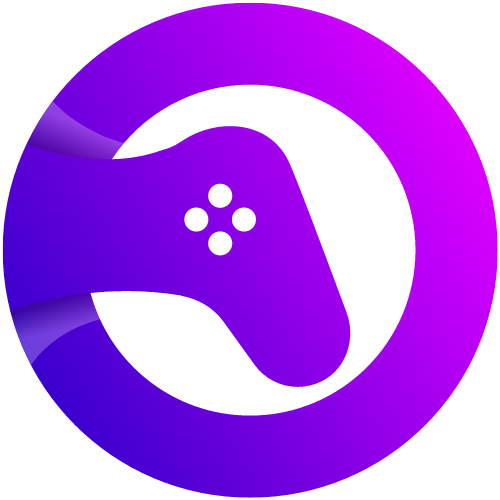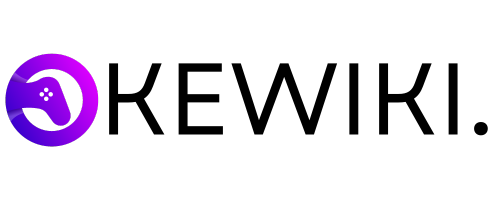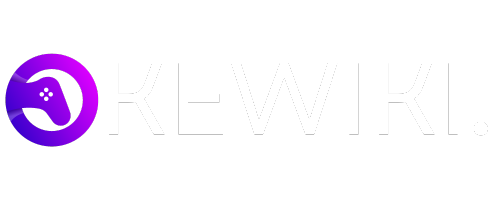To clean a gaming mouse, unplug it, wipe exterior with a damp cloth, use canned air, clean mousepad. Are you a gaming enthusiast who wants to keep your gaming mouse in top condition for those intense gaming sessions?
Maintaining the cleanliness of your gaming mouse is essential to ensure optimal performance and longevity. In this guide, we will provide you with simple and effective steps to keep your gaming mouse clean and free from dirt, dust, and grime.
By following these easy steps, you can enhance the lifespan of your gaming mouse and enjoy a smooth and precise gaming experience every time you play. Let’s delve into the process of cleaning your gaming mouse and keeping it in pristine condition.
Preparation
Preparation: Before cleaning your gaming mouse, it’s essential to gather necessary supplies and create a suitable workspace.
Gathering Supplies:
- Cotton swabs
- Microfiber cloth
- Isopropyl alcohol
- Cotton pads
Creating A Workspace:
- Find a clean, well-lit area
- Place a soft cloth on the table
- Ensure good ventilation
Cleaning Exterior
To clean your gaming mouse, gently wipe the exterior using a microfiber cloth dampened with a mild cleaner. Be sure to remove any dirt and grime from the buttons and scroll wheel for optimal performance.
Removing Surface Grime
Before you begin cleaning the exterior of your gaming mouse, it’s important to remove any surface grime that may have accumulated over time. Dust, dirt, and other debris can build up on your mouse, affecting its performance and functionality. To remove surface grime, follow these simple steps:
- Begin by turning off your gaming mouse and unplugging it from your computer.
- Take a clean, dry cloth and gently wipe the exterior of your mouse, making sure to remove any visible debris.
- If there are hard-to-reach areas or stubborn grime, you can use a soft-bristle toothbrush to gently scrub the affected areas. Remember to be gentle to avoid damaging your mouse.
- Once you have removed all the surface grime, use a can of compressed air to blow away any remaining debris or dust. This will ensure that your mouse is completely clean.
Using Safe Cleaning Agents
While it’s important to maintain the cleanliness of your gaming mouse, it’s equally important to use safe cleaning agents that won’t damage the surface or internal components. Here are a few safe cleaning agents you can use:
| Cleaning Agent | Method of Use |
|---|---|
| Isopropyl Alcohol | Dampen a clean, lint-free cloth with isopropyl alcohol and gently wipe the exterior of your mouse. Avoid using excessive amounts of liquid to prevent damage. |
| Dish Soap Solution | Mix a small amount of mild dish soap with warm water. Dampen a cloth with the solution and wipe the mouse gently. Make sure to remove any excess soap residue. |
| Lemon Water | Combine equal parts lemon juice and water in a bowl. Dampen a cloth with the mixture and wipe the mouse. The acidity of lemon helps to remove stains and grime. |
Remember to always follow the manufacturer’s instructions when using any cleaning agents, and avoid using harsh chemicals or abrasive materials that could harm your mouse. Additionally, be sure to dry your mouse thoroughly after cleaning to prevent any moisture damage.
Cleaning Interior
When it comes to keeping your gaming mouse in top shape, cleaning the interior is just as important as cleaning the exterior. Over time, dust and debris can accumulate inside your mouse, affecting its performance and responsiveness. In this section, we’ll guide you through the process of cleaning the interior of your gaming mouse, ensuring it stays in optimal condition for your gaming sessions.
Removing Dust And Debris
Regularly removing dust and debris from the interior of your gaming mouse helps to prevent any blockages that may hinder its performance. Here’s how you can effectively tackle this task:
- Start by disconnecting your gaming mouse from your computer to avoid accidental clicks or disrupting any settings.
- Gently turn your gaming mouse upside down to allow any loose debris to fall out naturally.
- If there are still visible signs of dust or debris, you can use compressed air or a small, soft brush to clean the interior. Ensure you apply gentle pressure to avoid any damage to the sensitive components.
- Focus on the crevices and gaps where dust tends to accumulate, such as the area around the buttons and scroll wheel.
- Continue to clean until the interior is free from any visible dust or debris. Taking this step regularly will help maintain your gaming mouse’s overall performance.
Avoiding Damage To Components
When cleaning the interior of your gaming mouse, it’s crucial to handle the components with care. Here are some essential tips to avoid causing any damage:
- Avoid using excessive force when cleaning to prevent dislodging or breaking any fragile components.
- Never use liquid cleaners or immerse your gaming mouse in water, as this can damage the internal circuitry.
- Make sure your gaming mouse is completely dry before reconnecting it to your computer.
- Use a lint-free cloth or microfiber cloth to wipe away any fingerprints or smudges on the exterior, ensuring your gaming mouse looks as good as new.
Taking the time to clean the interior of your gaming mouse not only ensures an optimal gaming experience but also helps prolong its lifespan. By following these steps and maintaining a regular cleaning routine, you can keep your gaming mouse in excellent condition for all your gaming adventures.
Deep Cleaning
Deep Cleaning: To maintain your gaming mouse in top condition, deep cleaning its internal components is crucial. Over time, dust and debris can accumulate inside the mouse, affecting its performance. Deep cleaning involves disassembling the mouse and thoroughly cleaning its internal components.
Disassembling The Mouse
Disassembling the gaming mouse is a delicate procedure that requires precision. Before beginning, ensure you have a clean and clutter-free workspace. Follow the manufacturer’s instructions to open the mouse, as different models may have varying disassembly methods. Use a screwdriver or suitable tool to carefully remove any screws holding the outer shell in place. Once the screws are removed, gently pry the outer shell apart, being mindful of any fragile internal components.
Cleaning Internal Components
After disassembling the mouse, take note of the internal components’ placement for easy reassembly later. Use a microfiber cloth or compressed air to remove dust and debris from the internal circuitry and optical sensor. Be cautious not to apply excessive pressure, as it may damage the delicate components. For stubborn dirt or buildup, lightly dampen the cloth with isopropyl alcohol and gently wipe the affected areas. Allow the internal components to thoroughly dry before reassembling the mouse.
Drying And Reassembly
After cleaning the components of your gaming mouse thoroughly, gently dry them using a soft cloth. Reassemble the mouse carefully following the reverse order of disassembly to ensure all parts are fitted securely. Let the mouse completely dry before connecting back to your computer for optimal performance.
Allowing Sufficient Drying Time
Once cleaning is complete, leave the mouse to air dry on a clean towel.
Ensure all components are completely dry before proceeding with reassembly.
Reassembling The Mouse
When all parts are dry, it’s time to put your mouse back together correctly.
Follow these steps to ensure everything is reassembled properly:
-
- Carefully align the buttons, scroll wheel, and other parts before reattachment.
-
- Securely screw back any screws that were removed during disassembly.
-
- Gently place the mouse cover back on and ensure it clicks into place.
-
- Test the buttons and scroll wheel to ensure everything is functioning correctly.
Testing And Maintenance
In order to keep your gaming mouse working at its best, regular testing and maintenance are essential. Ensuring functionality and implementing regular maintenance practices will not only improve the lifespan of your gaming mouse but also enhance your gaming experience. Here are some tips on how to effectively test and maintain your gaming mouse:
Ensuring Functionality
Before diving into maintenance, it’s important to ensure that your gaming mouse is functioning properly. Here are some steps you can take to test its functionality:
- Check the connection: Make sure that the mouse is properly connected to your computer or gaming device. Reconnecting the mouse or trying a different USB port can help resolve connection issues.
- Test the buttons: Click each button on the mouse to ensure they are responsive and working as intended. Pay attention to any unusual sounds or delays in response.
- Check the scroll wheel: Scroll up and down to verify the scroll wheel’s smoothness and responsiveness. If it feels sticky or unresponsive, it may need cleaning.
- Test the tracking: Move the mouse around to confirm that the cursor movement is accurate and smooth. A jittery or lagging cursor could indicate a problem.
Implementing Regular Maintenance
Maintaining your gaming mouse regularly will help prevent issues and keep it in optimal condition. Here are some maintenance steps to follow:
- Clean the exterior: Use a soft, lint-free cloth to wipe down the surface of the mouse. This will remove any dirt, oils, or fingerprints that may accumulate over time.
- Unclog the buttons: Over time, debris such as dust or crumbs can get stuck between the buttons. Use compressed air or a toothpick to gently clean these areas and restore their functionality.
- Clean the sensor: The mouse’s sensor can collect dirt and dust, affecting its tracking ability. Use a cotton swab lightly dampened with rubbing alcohol to clean the sensor. Be gentle and avoid applying too much pressure.
- Replace worn-out feet: The mouse’s feet, also known as mouse skates, can wear down over time. If you notice decreased smoothness or difficulty in gliding, consider replacing the feet with new ones specifically designed for your mouse model.
By regularly testing and maintaining your gaming mouse, you can ensure its optimal performance, responsiveness, and longevity. These simple steps can make a significant difference in your gaming experience. Remember to pay attention to any signs of wear or malfunction and address them promptly to prolong the life of your gaming mouse.

Credit: www.pcmag.com
Frequently Asked Questions Of How To Clean Gaming Mouse
How Do You Clean A Dirty Gaming Mouse?
To clean a dirty gaming mouse, unplug it and wipe the surface with a microfiber cloth. Use a cotton swab dipped in rubbing alcohol to clean the crevices and buttons. Gently scrub the mouse pad with warm, soapy water and let it air dry.
Should You Clean Your Gaming Mouse?
Yes, it’s essential to clean your gaming mouse regularly to maintain its performance and longevity. Dirt and grime can affect its precision and responsiveness. Use a soft cloth and gentle cleaning solution to wipe the surface and remove any debris.
Is It Okay To Use Alcohol To Clean Mouse?
Alcohol is safe for cleaning mouse, but use small amount on cloth, not directly on mouse.
How Do I Clean Under My Mouse Click?
To clean under your mouse click, follow these steps: 1. Unplug the mouse and turn it upside down to prevent accidental clicking. 2. Use a clean cloth or cotton swab dampened with rubbing alcohol to gently wipe the area. 3. Use a toothpick or can of compressed air to remove any debris. 4. Let the mouse dry completely before plugging it back in. Done!
Conclusion
Incorporating these steps into your cleaning routine ensures a long-lasting, efficient gaming mouse experience. Remember to maintain cleanliness regularly to prevent issues in the future. With these simple tips, showcasing your gaming skills will be smoother and more enjoyable. Keep your gaming mouse clean for optimal performance and prolonged durability.