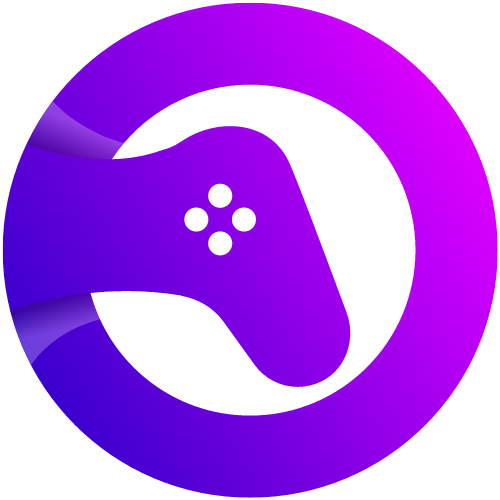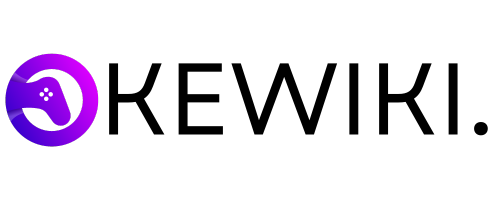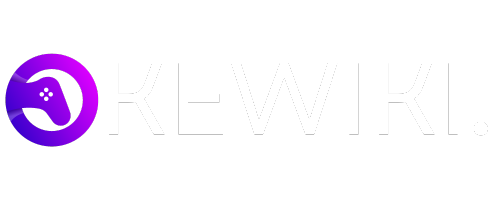Apple keyboards have long been celebrated for their sleek design and superior functionality. Emerging as a significant component of Apple’s ecosystem, these keyboards reflect the company’s dedication to innovation and user-centric design. The journey of Apple keyboards began with the Apple II, one of the earliest personal computers, which featured a built-in keyboard that set a new standard for usability and design in the late 1970s.
Over the decades, Apple has refined its keyboard offerings, introducing various models such as the Apple Extended Keyboard, the Apple Keyboard with Numeric Keypad, and the more recent Magic Keyboard. Each iteration has showcased Apple’s commitment to enhancing the typing experience through ergonomic design, responsive keys, and integration with the broader Apple ecosystem.
One of the key features of Apple keyboards is their minimalist design. With a focus on clean lines and simplicity, these keyboards often come with low-profile keys and a slim form factor, making them not only aesthetically pleasing but also comfortable for prolonged use. Additionally, the build quality of Apple keyboards is renowned for its durability and longevity, ensuring users receive a high return on their investment.
Apple keyboards also offer advanced features such as backlit keys, Bluetooth connectivity, and seamless switching between Apple devices. The Magic Keyboard, for instance, incorporates a rechargeable battery and a scissor mechanism under each key, enhancing stability and precision. These attributes contribute to the keyboards’ popularity among users who value both form and function.
Understanding the design philosophy and key features of Apple keyboards is essential when exploring their compatibility with non-Apple devices. Their universal appeal and robust functionality make the question of whether an Apple keyboard can work on a PC a pertinent topic for many users seeking to integrate the best of both worlds.
Compatibility of Apple Keyboards with PCs
When considering the use of Apple keyboards with Windows-based PCs, the fundamental question revolves around compatibility. Apple keyboards, known for their sleek design and robust performance, can indeed be used with PCs, thanks to the universal standards of USB and Bluetooth connectivity.
For wired Apple keyboards, the connection process is straightforward. These keyboards typically come with a USB Type-A cable, which can be plugged directly into the USB port of any Windows-based PC. Upon connection, Windows usually recognizes the Apple keyboard as a generic HID (Human Interface Device), allowing basic functionality without the need for additional drivers. However, users may need to remap certain keys, such as the Command key to function as the Windows key, to align with the Windows operating system’s layout and shortcuts.
Bluetooth-enabled Apple keyboards offer a wireless alternative, enhancing portability and reducing desk clutter. To pair an Apple Bluetooth keyboard with a Windows PC, users must ensure that their PC’s Bluetooth is enabled. The pairing process involves going to the Bluetooth settings on the PC, selecting “Add Bluetooth or other device,” and choosing the Apple keyboard from the list of available devices. As with wired keyboards, the system should automatically recognize the keyboard and provide basic functionality. Advanced features, such as multimedia keys, may require additional configuration or third-party software.
Overall, the basic compatibility of Apple keyboards with Windows PCs is well-supported through standard USB and Bluetooth connections. While users might encounter minor issues related to key mapping and advanced functionalities, these can often be resolved through software adjustments and customization. This cross-platform compatibility makes Apple keyboards a viable option for users who appreciate Apple’s design and wish to integrate it into their Windows computing experience.
Setting Up an Apple Keyboard on a Windows PC
Connecting an Apple keyboard to a Windows PC is a relatively straightforward process, whether you are using a USB or Bluetooth model. This guide will walk you through the necessary steps to get your Apple keyboard up and running on a Windows operating system.
First, if you are using a USB Apple keyboard, simply plug it into an available USB port on your PC. Windows should automatically detect the new hardware and install the required drivers. If the drivers do not install automatically, you may need to visit the Apple website to download the appropriate drivers for your specific keyboard model.
For those using a Bluetooth Apple keyboard, start by ensuring that your PC’s Bluetooth is enabled. Navigate to the Bluetooth settings: click on the Start menu, go to Settings, select Devices, and then Bluetooth & other devices. Turn Bluetooth on if it is not already. Next, on the Apple keyboard, press and hold the power button until the LED starts blinking, indicating that it is in pairing mode.
In the Bluetooth settings on your PC, click on “Add Bluetooth or other device,” then select “Bluetooth.” Your PC will begin searching for available devices. Once it detects the Apple keyboard, select it from the list, and follow any on-screen instructions to complete the pairing process.
After the keyboard is connected, you may need to configure it for optimal performance. Open the Control Panel, go to Hardware and Sound, then Devices and Printers. Right-click on your Apple keyboard and select Keyboard settings. Here, you can customize key functions and layouts to match the Windows environment. Additionally, you may need to adjust settings for the Command and Option keys, which correspond to the Windows key and Alt key, respectively.
By following these steps, you can seamlessly integrate an Apple keyboard into your Windows PC setup, enjoying the blend of design and functionality that Apple peripherals offer.
Mapping Apple Keyboard Keys for Windows
When transitioning from an Apple keyboard to a Windows PC, one of the primary challenges users face is the differing key layouts. Apple keyboards, while sleek and efficient, are designed with macOS in mind, which means some keys function differently on a Windows machine. Understanding these differences is vital for ensuring a smooth and efficient workflow.
One of the primary differences is the Command key, which is prominently featured on Apple keyboards. On a Windows PC, the Command key does not have a direct equivalent. Instead, it often corresponds to the Windows key. For example, the common macOS shortcut Command+C (copy) translates to Ctrl+C on Windows. Therefore, users might find it beneficial to remap the Command key to function as the Ctrl key to maintain familiarity with shortcuts.
Another key that often causes confusion is the Option key on Apple keyboards, which acts similarly to the Alt key on Windows machines. However, certain combinations involving the Option key may not work as expected. Remapping the Option key to the Alt key can help streamline the user experience and ensure that familiar shortcuts function correctly.
Function keys (F1 through F12) also present a unique challenge. On Apple keyboards, these keys often serve dual purposes, acting both as standard function keys and as controls for system features like screen brightness and volume. When connected to a Windows PC, these keys may not always perform their intended functions. Users can address this by accessing the keyboard settings in Windows and adjusting the function key behavior to match their preferences.
Several third-party software solutions can assist with key remapping. Programs like SharpKeys, KeyTweak, and Microsoft’s PowerToys provide intuitive interfaces for customizing key functions. By leveraging these tools, users can create a more seamless interaction between their Apple keyboard and Windows PC, ensuring that productivity is maintained and enhanced.
In summary, by understanding the key layout differences and utilizing remapping tools, users can optimize their Apple keyboards for use with Windows PCs, creating a familiar and efficient working environment.
Software Solutions for Enhanced Compatibility
When integrating an Apple keyboard with a Windows PC, leveraging software solutions can significantly enhance compatibility and usability. While the basic functionality of an Apple keyboard is typically supported by Windows, additional software tools can enable advanced features such as key remapping and customization, making the transition smoother for users accustomed to Apple’s ecosystem.
One of the most popular third-party applications for this purpose is SharpKeys. SharpKeys allows users to remap the keys on their Apple keyboard, enabling them to reassign functions to better suit their needs. For instance, the Command key on an Apple keyboard can be remapped to function as the Control key on a Windows PC, providing a more intuitive experience for users switching between operating systems.
Another useful utility is Karabiner-Elements. While originally designed for macOS, Karabiner-Elements offers a Windows version that supports extensive key remapping and customization. This software enables users to create complex key combinations and shortcuts, enhancing productivity and ensuring that the Apple keyboard performs optimally within the Windows environment.
Additionally, AutoHotkey is a powerful scripting language for Windows that can be utilized to create custom keyboard shortcuts and remap keys. With AutoHotkey, users can automate repetitive tasks, create macros, and customize keyboard behavior to match their specific preferences. This flexibility makes it an excellent choice for power users seeking to maximize the functionality of their Apple keyboard on a PC.
Lastly, Boot Camp Assistant, a utility developed by Apple, can also facilitate the use of Apple keyboards on Windows PCs. While primarily intended for dual-booting Windows on a Mac, Boot Camp includes drivers that enhance the compatibility of Apple peripherals, including keyboards, when used with Windows.
Implementing these software solutions can significantly improve the experience of using an Apple keyboard on a Windows PC, bridging the gap between the two operating systems and ensuring a seamless, efficient workflow.
Pros and Cons of Using an Apple Keyboard on a PC
When considering whether to use an Apple keyboard on a Windows PC, it is essential to weigh both its advantages and disadvantages. Apple keyboards are renowned for their sleek design and build quality, which are often superior to many standard PC keyboards. Their minimalist design, combined with a low-profile key mechanism, provides a comfortable typing experience that many users find ergonomically beneficial. The scissor-switch mechanism in Apple keyboards offers a tactile yet quiet typing experience, which can be particularly useful in shared or quiet environments.
Another significant advantage is the durability of Apple keyboards. Constructed with high-quality materials, these keyboards are designed to last, even with extensive use. Additionally, the aesthetic appeal of an Apple keyboard can complement a modern PC setup, adding a touch of elegance to any workspace.
However, there are some drawbacks to consider. One of the primary challenges is key mapping. Apple keyboards are designed with macOS in mind, which means certain keys may not function as expected on a Windows PC. For instance, the Command key on an Apple keyboard typically replaces the Windows key, which can be confusing for users accustomed to the standard PC layout. This discrepancy can sometimes require remapping keys or using third-party software to achieve the desired functionality.
Another potential issue is the lack of certain functionalities that are native to Windows keyboards. For example, some Apple keyboards do not include dedicated keys for Print Screen, Home, End, Insert, or Delete, which are commonly used in Windows environments. This omission can hinder productivity for users who rely on these keys for specific tasks.
In summary, while using an Apple keyboard on a Windows PC offers several benefits such as superior build quality and ergonomic design, it also comes with challenges like key mapping issues and the absence of specific functionalities. Weighing these pros and cons is crucial for determining whether an Apple keyboard is the right choice for your PC setup.
User Experiences and Testimonials
When it comes to using an Apple keyboard on a Windows PC, many users have shared their experiences, which offer a broad spectrum of insights. These testimonials provide valuable information on both the challenges and benefits of integrating an Apple keyboard into a Windows environment.
One common theme among users is the initial challenge of reconfiguring the keyboard layout. Apple keyboards are designed for macOS, which means certain keys, such as Command and Option, do not align perfectly with Windows functions. However, many users have successfully remapped these keys using third-party software like SharpKeys or Karabiner-Elements. For instance, Sarah, a graphic designer, mentioned, “It took a bit of time to remap the keys, but once done, the experience was seamless and the sleek design of the Apple keyboard made it worth the effort.”
Another aspect frequently highlighted is the aesthetic and tactile benefits of Apple keyboards. The minimalist design and high-quality build are often praised. John, a software developer, shared his positive experience: “The Apple keyboard’s build quality and key responsiveness are unparalleled. Even though I use a Windows PC, the typing experience is much more comfortable compared to traditional PC keyboards.”
However, not all feedback is entirely positive. Some users have noted challenges with specific functionalities, such as the lack of dedicated Print Screen and Function keys, which are more common on Windows keyboards. David, an IT professional, noted, “While the Apple keyboard works fine for everyday tasks, the absence of certain keys can be a hindrance for more specialized functions. I had to find alternative ways to perform these tasks, which sometimes interrupts my workflow.”
Despite these challenges, many users find the Apple keyboard to be a worthwhile addition to their Windows setup. The ergonomic design, coupled with the high-quality keys, often outweighs the initial setup hurdles. Overall, these real-world experiences suggest that while there are some adjustments required, the benefits of using an Apple keyboard on a Windows PC can be significant for those who value design and typing efficiency.
Conclusion and Final Thoughts
In summary, using an Apple keyboard on a PC is entirely feasible and can be a rewarding experience for many users. Throughout this guide, we have explored the technical compatibility, customization options, and potential limitations you may encounter. While the Apple keyboard is designed primarily for macOS, various software solutions and key remapping tools can bridge the compatibility gap, making it a viable option for PC users.
The decision to use an Apple keyboard on a PC ultimately depends on individual preferences and specific needs. For those who appreciate the sleek design and tactile feedback of Apple keyboards, the transition to a PC can be relatively seamless with the right adjustments. Users who require function keys and shortcuts tailored for Windows may find remapping software particularly useful. However, it is important to note that not all functions may be fully replicable, and some compromises might be necessary.
For professional users who prioritize aesthetics and a minimalist setup, the Apple keyboard can add a touch of sophistication to their workstation. On the other hand, gamers and power users who rely heavily on customizable keys and specialized functions might prefer alternatives specifically designed for Windows environments. Regardless of the choice, it is essential to weigh the pros and cons and assess how well the Apple keyboard meets your specific requirements.
In conclusion, the Apple keyboard’s compatibility with PC systems opens up new possibilities for users looking to blend the best of both worlds. With careful consideration and the right tools, integrating an Apple keyboard into a PC setup can enhance both functionality and style. Whether for professional use, casual typing, or aesthetic preference, the Apple keyboard remains a viable and attractive option for PC users.