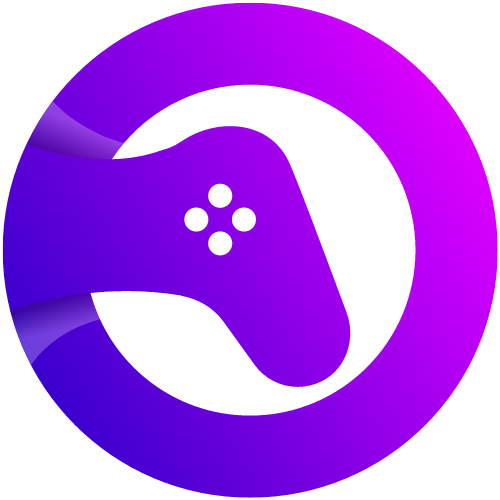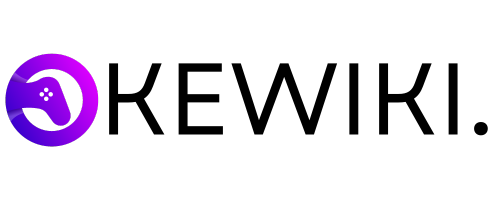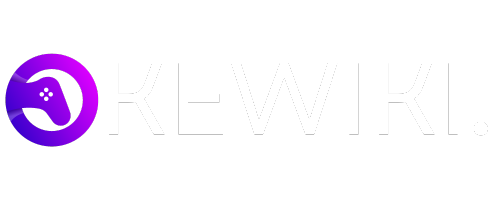To build a gaming PC, select compatible components, assemble them carefully, install the operating system, and update drivers. Building a gaming PC allows you to customize your setup for optimal performance and future upgradability.
By following a step-by-step process and choosing quality components, you can create a powerful gaming rig tailored to your preferences. Gaming enthusiasts often prefer building their PC over buying pre-assembled ones to achieve superior performance and customization options. While the process may seem daunting at first, with the right guidance and attention to detail, you can successfully build a gaming PC that meets your requirements and delivers an immersive gaming experience.
This guide will walk you through the essential steps of building a gaming PC, from selecting components to setting up your system for optimal performance. Let’s dive into the exciting world of custom PC building and unleash your gaming potential.
Choosing The Right Components
When it comes to building a gaming PC, one of the most crucial aspects is choosing the right components. Each component plays a vital role in the overall performance and capabilities of the system. This section will guide you through the essential components, discussing how to select the optimal CPU, graphics card, motherboard, RAM, and power supply for your gaming PC.
Selecting The Cpu
The CPU, or Central Processing Unit, serves as the brain of your gaming PC. When choosing a CPU, it’s important to consider factors such as clock speed, core count, and socket compatibility with the motherboard. Higher clock speeds and more cores typically result in better performance for gaming and multitasking.
Picking The Right Graphics Card
The graphics card, also known as the GPU, is a pivotal component that directly impacts gaming performance. Consider factors like GPU memory, core clock speed, and VRAM capacity when selecting a graphics card. An optimal GPU can deliver smooth frame rates and high-resolution visuals for an immersive gaming experience.
Choosing The Motherboard
The motherboard serves as the foundation for your gaming PC, connecting all other components. It’s essential to ensure compatibility with your chosen CPU and supports the necessary features like RAM capacity, PCIe slots, and overclocking capabilities. An ideal motherboard will provide enough expansion options and future-proofing for upgrades.
Selecting The Right Ram
RAM, or Random Access Memory, is crucial for seamless multitasking and gaming performance. Consider the speed, capacity, and compatibility with your motherboard when choosing RAM. Opt for higher-speed, higher-capacity modules to enhance gaming performance and overall system responsiveness.
Choosing The Power Supply
The power supply unit (PSU) is often overlooked but crucial for a stable and efficient gaming PC. Select a PSU with the appropriate wattage, efficiency rating, and necessary connectors to power all components. An efficient PSU can ensure stable power delivery and minimize the risk of hardware damage.
Understanding The Tools Needed
When it comes to Building a Gaming PC, understanding the tools needed is crucial. Proper tools ensure a smooth assembling process.
###
Essential Tools For Building A Gaming Pc
- Magnetic Screwdriver: Easy handling of small screws
- Anti-Static Wrist Strap: Prevents static discharge
- Cable Ties: Organize cables for better airflow
- Phillips Head Screwdriver: Assemble components efficiently
- Thermal Paste: Ensures proper CPU cooling
###
Optional Tools For Advanced Builders
- RGB Lighting Kit: Customization option for aesthetics
- PC Diagnostics Tool: Troubleshoot hardware issues
- Modular Power Supply: Simplifies cable management
- Cable Combs: Enhances cable organization
- Extra Case Fans: Improves overall cooling
Assembling The Pc
Assembling the PC is the exciting and final step in building your gaming rig. This is where all the components come together to form a functional powerhouse. In this section, we will guide you through each step of the assembly process, from preparing the PC case to connecting cables and wiring. Let’s get started on building your dream gaming PC!
Preparing The Pc Case
To begin, lay your PC case on a flat surface. Remove the side panels of the case by unscrewing the screws that hold them in place. This will give you easy access to the interior of the case and the various components that will be installed.
Installing The Motherboard
Carefully place the motherboard onto the designated tray inside the case. Align the screw holes on the motherboard with the standoffs on the tray. Use the provided screws to secure the motherboard in place. Ensure that the motherboard is snugly fit without any loose connections.
Attaching The Cpu And Cpu Cooler
Open the CPU socket on the motherboard by lifting the retention arm. Gently place the CPU into the socket, aligning the notches to ensure correct insertion. Lower the retention arm to secure the CPU in place. Apply thermal paste to the CPU, then attach the CPU cooler by aligning it with the CPU socket and securing it with the provided brackets.
Mounting The Power Supply
Locate the power supply mounting area in the case. Slide the power supply into the designated slot, aligning the screw holes on the power supply with the mounting holes on the case. Secure the power supply in place using the provided screws.
Installing The Graphics Card
Identify the PCIe slot on the motherboard for the graphics card. Gently insert the graphics card into the slot, ensuring that it is fully seated. Secure the graphics card in place by attaching it to the case using the screws provided.
Adding Storage Drives
Locate the drive bays within the case. Depending on the type of storage drive you have, whether it be a hard drive or solid-state drive, secure them in the designated bays using screws or brackets. Connect the data and power cables to the drives and the motherboard.
Installing The Ram
Locate the RAM slots on the motherboard. Firmly press the RAM sticks into the slots until they click into place. Ensure that the locking tabs on the slots are secured to hold the RAM sticks in place.
Connecting Cables And Wiring
Now, it’s time to connect all the necessary cables and wiring. Refer to your motherboard’s manual for an overview of where each cable needs to be connected. Connect the power cables from the power supply to the motherboard, drives, and graphics card. Connect the SATA cables to the storage drives. Lastly, connect the front panel connectors, USB headers, and audio cables to the corresponding ports on the motherboard.
With all the components assembled and the cables connected, you are now ready to power on your gaming PC and install the operating system of your choice. Congratulations on successfully assembling your gaming PC!
Setting Up The Software
Once you have successfully assembled the hardware components of your gaming PC, it’s time to move on to the next crucial step: setting up the software. Properly installing the operating system, updating drivers and firmware, and installing essential software and utilities are essential to ensure optimal performance and functionality of your gaming PC. In this section, we will guide you through the process of setting up the software, enabling you to enjoy your gaming experience to the fullest.
Installing The Operating System
The first step in setting up your gaming PC’s software is to install the operating system (OS). The choice of the operating system largely depends on personal preference, but the most popular options for gaming PCs are Windows and Linux.
Here’s a simplified step-by-step guide to installing the operating system:
- Insert the installation media, such as a USB drive or DVD, into your computer.
- Power on your PC and enter the BIOS settings by pressing the designated key during startup (usually F2, F10, or Del).
- Configure the boot order to prioritize the installation media, allowing your PC to boot from it.
- Save the changes and exit the BIOS settings.
- Follow the on-screen instructions to install the operating system, selecting the appropriate options for language, region, and license agreements.
- Create a username and password for your account, which will be used to log in to the system.
- Wait patiently for the installation process to complete.
- Once the installation is finished, remove the installation media and restart your PC.
Updating Drivers And Firmware
After successfully installing the operating system, it’s crucial to update your drivers and firmware to ensure compatibility and performance improvements. Drivers are software programs that control and communicate with specific hardware devices, while firmware is the software embedded into hardware components.
Here’s how you can update your drivers and firmware:
- Connect your gaming PC to the internet.
- Open the device manager by right-clicking on the Start menu and selecting “Device Manager”.
- Locate the hardware device with an exclamation or question mark, indicating that it requires a driver update.
- Right-click on the device and select “Update driver”.
- Choose the option to automatically search for updated driver software.
- If prompted, allow the system to download and install the latest drivers.
- To update firmware, visit the manufacturer’s website and download the latest firmware version for your hardware component.
- Follow the manufacturer’s instructions to update the firmware.
Installing Essential Software And Utilities
Once you have updated your drivers and firmware, it’s time to install essential software and utilities that will enhance your gaming experience. Here are some examples:
- Antivirus software: Protect your gaming PC from malware and viruses that can compromise performance and security.
- Graphics drivers: Install the latest graphics drivers for your graphics card to optimize gaming performance and enable advanced features.
- Game launchers: Install popular game launchers such as Steam or Epic Games Launcher to easily access and manage your game library.
- Performance monitoring software: Utilize software like MSI Afterburner or NZXT CAM to monitor temperatures, fan speeds, and overall system performance.
- Benchmarking tools: Install benchmarking software like 3DMark to measure and compare your PC’s gaming performance against other systems.
By installing these essential software and utilities, you can ensure that your gaming PC is ready to deliver smooth gameplay, optimal performance, and an enjoyable gaming experience.
Optimizing Performance
Optimizing performance in your gaming PC is essential for achieving the best gaming experience.
Overclocking The Cpu And Gpu
- Research the optimal settings for your specific CPU and GPU model.
- Adjust clock speeds gradually to avoid overheating or instability.
- Monitor temperature and stability during stress tests.
Adjusting Fan Profiles
- Access your BIOS settings to adjust fan curves for better cooling.
- Set fan speeds based on temperature thresholds for efficient cooling.
- Ensure proper ventilation and airflow within your case.
Fine-tuning The Graphics Settings
- Optimize in-game graphics settings for the best balance of performance and visuals.
- Enable features like anti-aliasing and texture filtering for enhanced visuals.
- Adjust resolution and frame rate settings based on hardware capabilities.
Benchmarking And Testing
- Use benchmarking tools to measure system performance before and after optimizations.
- Test gameplay on demanding titles to assess overall performance improvements.
- Compare results with industry standards to ensure optimal performance.
Troubleshooting Tips
Discover troubleshooting tips to effectively navigate building a gaming PC. Learn how to identify and solve common issues step by step for a seamless DIY experience. Master your PC building skills with these expert tips.
Common Pc Building Issues
When it comes to building a gaming PC, there are a few common issues that you may encounter. These issues can range from hardware compatibility problems to boot problems. In this section, we will discuss these common issues and provide some troubleshooting tips to help you overcome them.
Troubleshooting Boot Problems
Boot problems can be frustrating when building a gaming PC. Fortunately, there are a few steps you can take to troubleshoot and resolve these issues. Here are some troubleshooting tips for boot problems:
1. Check the connections: Make sure that all the cables, including power cables, are securely connected to the motherboard, graphics card, and other components. Loose connections can prevent your PC from booting properly.
2. Verify RAM installation: Incorrectly installed RAM can cause boot problems. Ensure that the RAM modules are properly seated in the slots and that they are compatible with your motherboard.
3. Test with one component at a time: Disconnect all unnecessary components, such as extra hard drives or peripheral devices, and try booting with only essential components installed. This can help identify if a specific component is causing the boot problem.
4. Reset the CMOS: If you are still experiencing boot problems, you can try resetting the CMOS (Complementary Metal-Oxide-Semiconductor) on your motherboard. This can clear any BIOS settings that may be causing the issue. Refer to your motherboard manual for instructions on how to reset the CMOS.
Dealing With Hardware Compatibility Problems
Hardware compatibility problems can arise when building a gaming PC, especially when using components from different manufacturers. Here are some tips to deal with hardware compatibility problems:
1. Research compatibility beforehand: Before purchasing any components, make sure to research their compatibility with each other. Pay attention to factors such as motherboard socket compatibility, RAM type and speed compatibility, and graphics card power requirements.
2. Update BIOS and drivers: Ensure that you have the latest BIOS version installed on your motherboard and the latest drivers installed for your components. Manufacturers often release updates to improve compatibility and fix issues.
3. Check for firmware updates: Some components, such as SSDs or graphics cards, may have firmware updates available. These updates can improve performance and address compatibility issues. Visit the manufacturer’s website for the specific component to check for any available updates.
4. Test components individually: If you suspect a specific component is causing compatibility problems, try testing it individually in another system or consult the manufacturer’s support for guidance.
By following these troubleshooting tips for common PC building issues, you can overcome obstacles and successfully build your own gaming PC. Whether it’s boot problems or hardware compatibility, don’t let these challenges discourage you. Take the time to research, follow proper installation procedures, and use readily available troubleshooting techniques to ensure a smooth and enjoyable gaming experience.
Maintaining Your Gaming Pc
Ensure optimal performance by regularly cleaning and dusting your gaming PC to prevent overheating. Keep software and drivers updated, and monitor hardware temperatures to sustain longevity. Regular maintenance is crucial for a seamless gaming experience and to avoid potential hardware issues.
Maintaining Your Gaming PC
Proper maintenance is crucial to ensure optimal performance and longevity of your gaming PC. Neglecting regular maintenance tasks can lead to hardware failures, decreased performance, and even potential data loss. In this section, we’ll explore essential tasks to keep your gaming PC running smoothly. From cleaning and dusting to upgrading components, monitoring system health, and managing backups and data, we’ve got you covered.
Cleaning and Dusting
Regularly cleaning and dusting your gaming PC is vital to prevent overheating and maintain the performance of internal components. Over time, dust accumulates inside the case, blocking airflow and causing the system to work harder, resulting in increased temperatures. To combat this, follow these steps to keep your PC dust-free:
1. Power down your PC and unplug it from the power source.
2. Use compressed air or an antistatic brush to remove dust from the case, fans, and heatsinks. Be gentle to avoid damaging any delicate components.
3. Wipe down the exterior of the case using a microfiber cloth or electronics-friendly cleaning solution.
4. Ensure all connections are secure before powering the PC back on.
Upgrading Components
As games become more demanding, you may need to upgrade certain components of your gaming PC to keep up with the latest technologies and to enhance your gaming experience. Whether it’s adding more RAM for smoother multitasking or upgrading your GPU for better graphics performance, here are a few guidelines to follow:
– Research the compatibility of the new component with your existing setup.
– Take note of the power requirements and ensure your power supply can handle the upgrade.
– Back up any important data before making any changes to the hardware.
– Follow manufacturer instructions for installation or seek professional help if needed.
Monitoring System Health
Monitoring the health of your gaming PC allows you to identify and address potential issues before they become major problems. Consider using software tools to monitor:
– CPU and GPU temperatures
– Fan speeds
– RAM and CPU usage
Tracking these metrics can help you identify if your system is running too hot, experiencing high resource usage, or if any components are underperforming. Prompt action can prevent damage to your PC and ensure optimal performance during your gaming sessions.
Backups and Data Management
Data loss can be devastating, especially if you’ve invested countless hours into your gaming progress. To avoid the heartache of losing your saved games and critical files, it’s crucial to establish a backup and data management plan:
– Regularly back up your game saves and important files to an external hard drive or cloud storage.
– Utilize automatic backup solutions to ensure you never miss a backup.
– Test your backups periodically to make sure they are functional and your data can be restored if needed.
By following these steps, you can minimize the risk of losing valuable data and keep your gaming PC in top shape for years to come.
So there you have it – a comprehensive guide to maintaining your gaming PC. By incorporating regular cleaning and dusting, upgrading components when necessary, monitoring system health, and implementing effective data management strategies, you can ensure your gaming PC remains a beast in the realm of gaming.
Joining The Gaming Community
When it comes to building a gaming PC, it’s not just about the hardware. Joining the gaming community is essential to enhance your experience.
Connecting With Other Pc Builders
Get connected with fellow PC builders and gamers to exchange tips and advice. Share your build specs and learn from others in the community.
Finding Gaming Communities And Forums
Explore online gaming forums and communities to stay updated on the latest trends and technologies. Engage in discussions and seek help when needed.
Participating In Lan Parties And Events
Join LAN parties and gaming events to meet like-minded individuals face to face. Experience the thrill of multiplayer gaming together.

Credit: sproutsocial.com
Frequently Asked Questions On How To Build A Gaming Pc
Is It Cheaper To Build Own Gaming Pc?
Yes, building your own gaming PC can be cheaper due to the ability to choose specific components. It also allows for future upgrades and customization.
How Much Does It Cost To Build A Gaming Pc?
Building a gaming PC can cost anywhere from $500 to $3000, depending on your desired specifications.
Is It Easy To Build A Gaming Pc?
Building a gaming PC is straightforward with the right components and a basic understanding of hardware. Juggling parts like CPU, GPU, and RAM is the main challenge.
Can I Build A Good Gaming Pc For $1000?
Yes, you can definitely build a good gaming PC for $1000. It’s possible to assemble a high-performing and reliable gaming setup within this budget. With careful planning and smart component choices, you can enjoy smooth gameplay and immersive experiences without breaking the bank.
Conclusion
In crafting your own gaming PC, aim for quality components that suit your needs. Research, plan, and build with passion for a rewarding gaming experience. Don’t rush the process; take time to choose the right parts for optimal performance. Building a gaming PC is an exciting journey worth the effort.