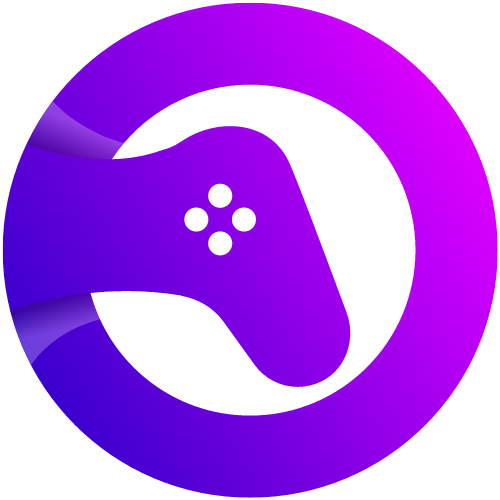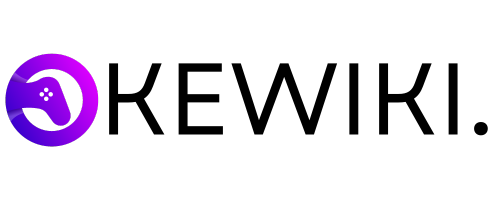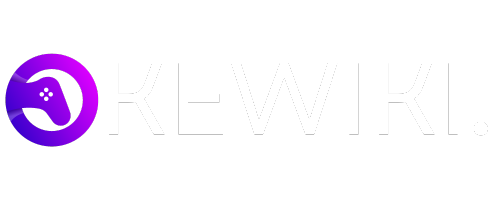Introduction
Keyboard shortcuts are a convenient and efficient way to navigate and perform tasks on your computer. However, there may be times when you encounter issues with keyboard shortcuts not working as expected. In this blog post, we will explore some common reasons why keyboard shortcuts may not be working and provide troubleshooting steps to help you resolve the issue.
1. Disabled Keyboard Shortcuts
One possible reason why keyboard shortcuts are not working is that they may have been disabled either intentionally or unintentionally. To check if this is the case, follow these steps:
- Open the application or program where the keyboard shortcuts are not working.
- Navigate to the settings or preferences section.
- Look for an option related to keyboard shortcuts or hotkeys.
- Ensure that the keyboard shortcuts you are trying to use are enabled.
If you find that the keyboard shortcuts are disabled, simply enable them and try using the shortcuts again. This should resolve the issue in most cases.
2. Conflicting Keyboard Shortcuts
Another reason why keyboard shortcuts may not be working is due to conflicting shortcuts. Sometimes, different applications or programs may use the same keyboard shortcut for different functions, leading to conflicts. To resolve this issue, you can try the following:
- Identify the conflicting shortcuts by checking the keyboard shortcut settings in the respective applications or programs.
- Change the conflicting shortcuts to different keys or combinations.
- Save the changes and try using the keyboard shortcuts again.
By resolving any conflicting shortcuts, you should be able to use the desired keyboard shortcuts without any issues.
3. Outdated or Incompatible Software
Outdated or incompatible software can also cause keyboard shortcuts to stop working. This can happen if you have recently updated your operating system or installed new software. To address this issue, consider the following steps:
- Check for updates for your operating system and install any available updates.
- Update the software or applications where the keyboard shortcuts are not working.
- Restart your computer to apply the updates.
Updating your operating system and software can often resolve compatibility issues and restore the functionality of keyboard shortcuts.
4. Keyboard Driver Issues
Issues with the keyboard driver can also prevent keyboard shortcuts from working properly. To troubleshoot this, you can try the following:
- Open the Device Manager on your computer.
- Expand the “Keyboards” section.
- Right-click on your keyboard and select “Uninstall device”.
- Restart your computer.
- After the restart, the keyboard driver will be reinstalled automatically.
This process can help resolve any driver-related issues that may be affecting the functionality of your keyboard shortcuts.
5. Accessibility Settings
Some accessibility settings on your computer may interfere with the functioning of keyboard shortcuts. To check and adjust these settings, follow these steps:
- Open the “Accessibility” or “Ease of Access” settings on your computer.
- Look for options related to keyboard shortcuts or hotkeys.
- Disable any settings that may be conflicting with the desired keyboard shortcuts.
By adjusting the accessibility settings, you can ensure that they do not interfere with the functioning of your keyboard shortcuts.
Conclusion
Keyboard shortcuts are a valuable tool for increasing productivity and efficiency while using a computer. However, if you encounter issues with keyboard shortcuts not working, it can be frustrating. By following the troubleshooting steps outlined in this blog post, you should be able to identify and resolve the underlying issues causing the problem. Remember to check for disabled shortcuts, conflicting shortcuts, outdated or incompatible software, keyboard driver issues, and accessibility settings. By addressing these potential issues, you can get your keyboard shortcuts working again and enjoy a smoother computing experience.